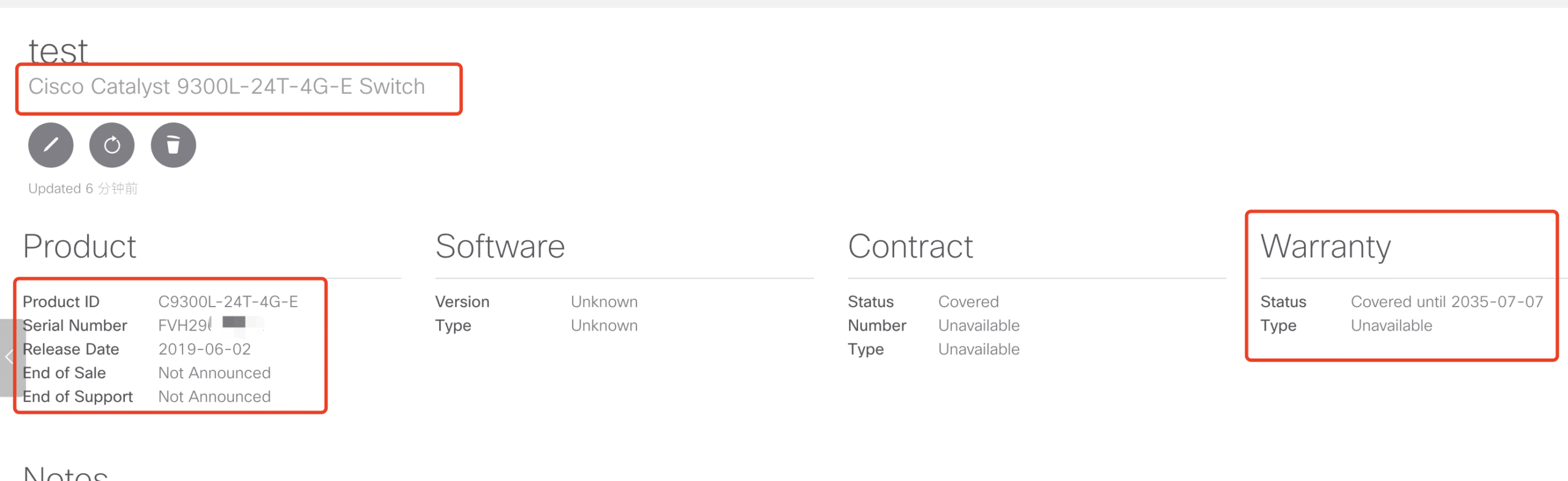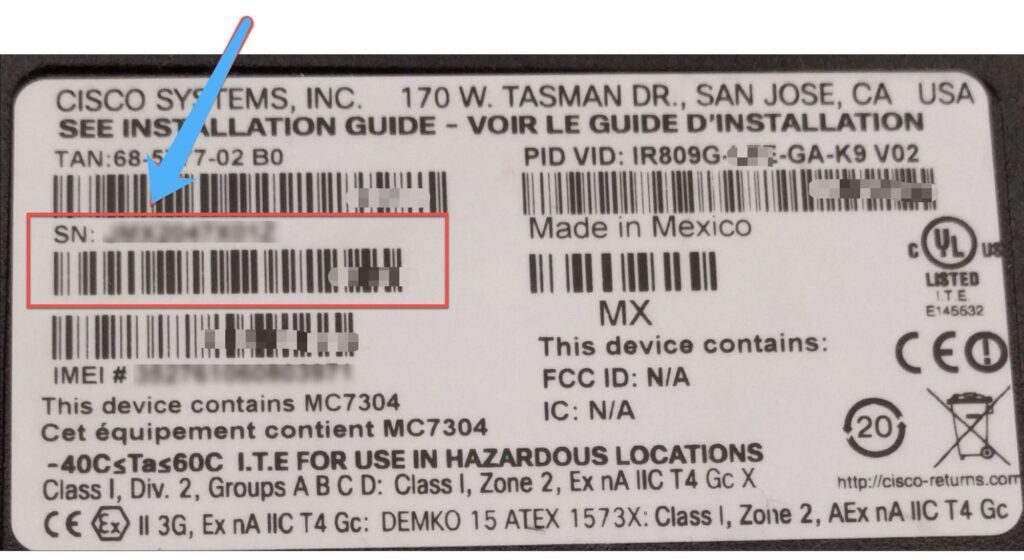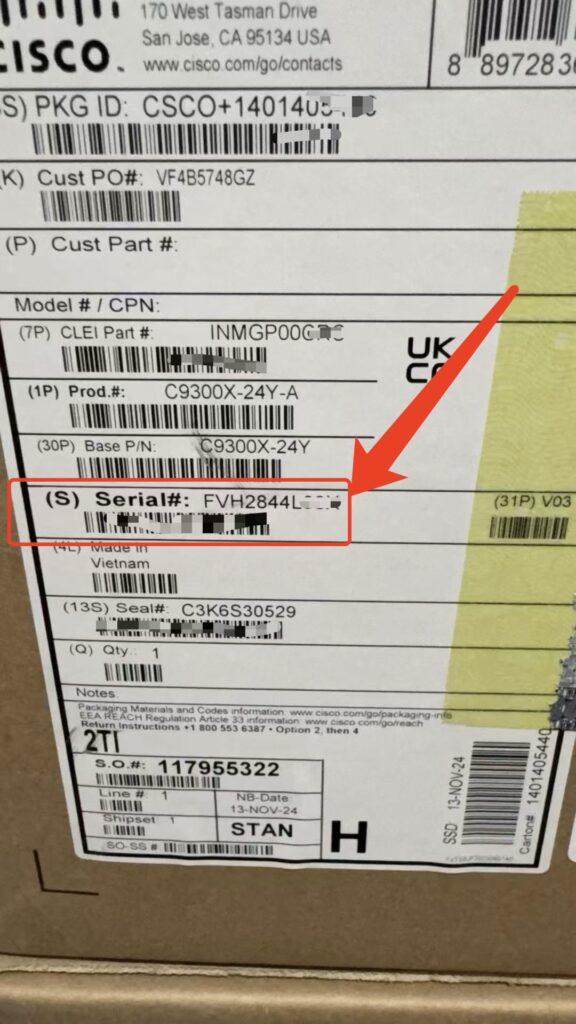Your cart is currently empty!
Most Cisco serial number lookup tutorials recommend using https://cway.cisco.com/sncheck/ to check device information. However, if you try this method, you’ll most likely receive an “Unavailable” result and won’t see any useful details—even the Product ID may be missing. That’s because Cisco restricts access to this information: only accounts with active purchase contracts can retrieve device details through this portal. In reality, most people who need to look up Cisco serial numbers simply don’t meet this requirement.
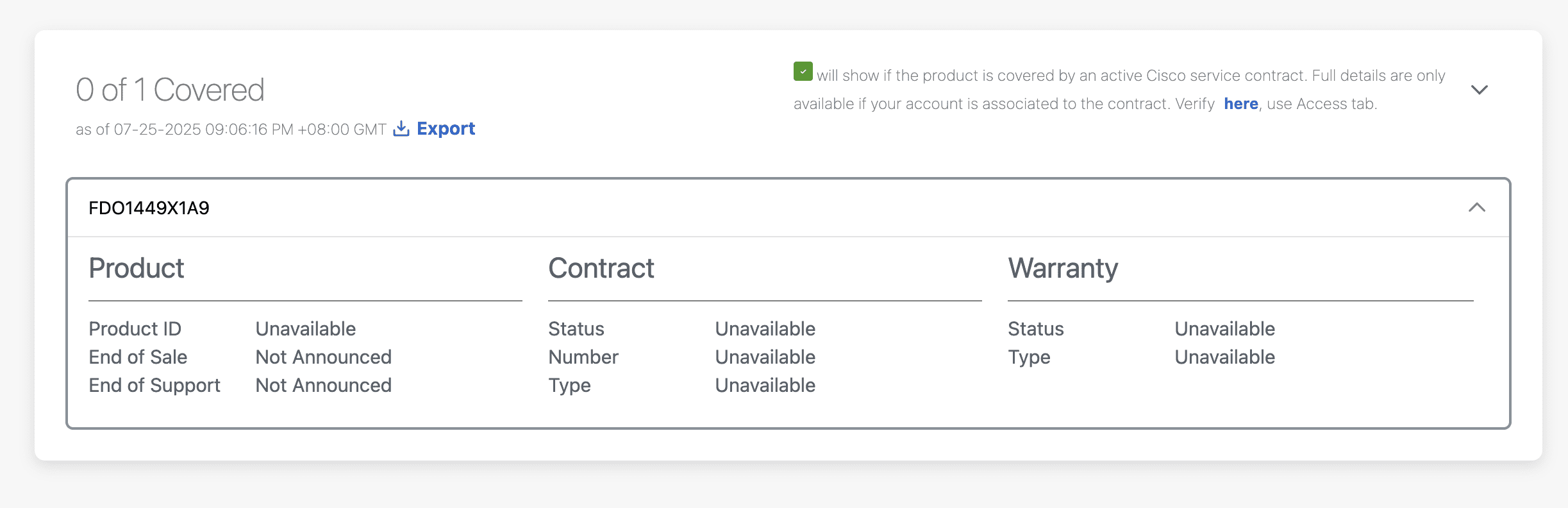
In this article, I’ll show you a practical method to get key information—such as Product ID, End-of-Life status, and Warranty—using just a standard Cisco account and your device’s serial number. No special permissions or Smart Net contracts are needed.
How to Find the Serial Number of Your Cisco Device
1. Check the Physical Label
2. Use CLI Commands
If your device is powered on and accessible, you can quickly retrieve the serial number using command line interface (CLI) commands. Connect via console, SSH, or Telnet and run:
show version
The output includes a line like:System serial number : FOC1234ABC9
Or, for some platforms, use:
show inventory
On some devices, the following command will also work:
show license udi
Cisco Serial Number Check Tool
Login cway.cisco.com
input your email and password login to https://cway.cisco.com/mydevices/
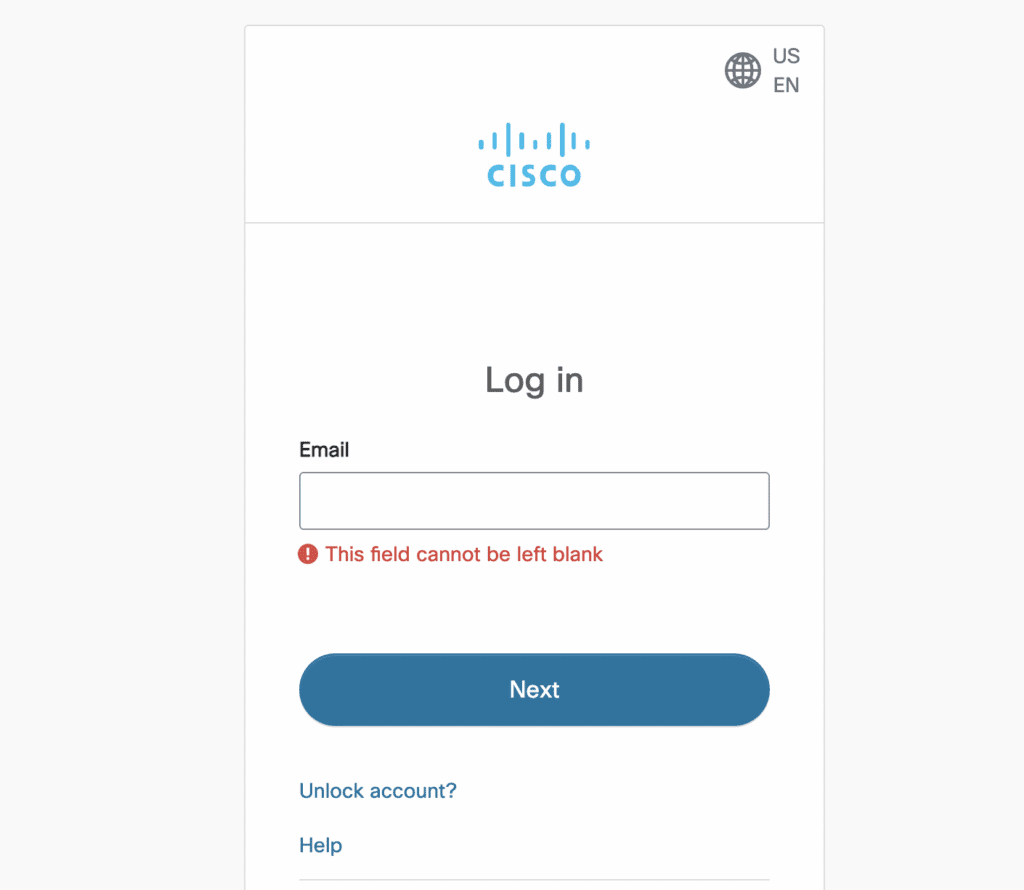
Add Deives Input Serial Number
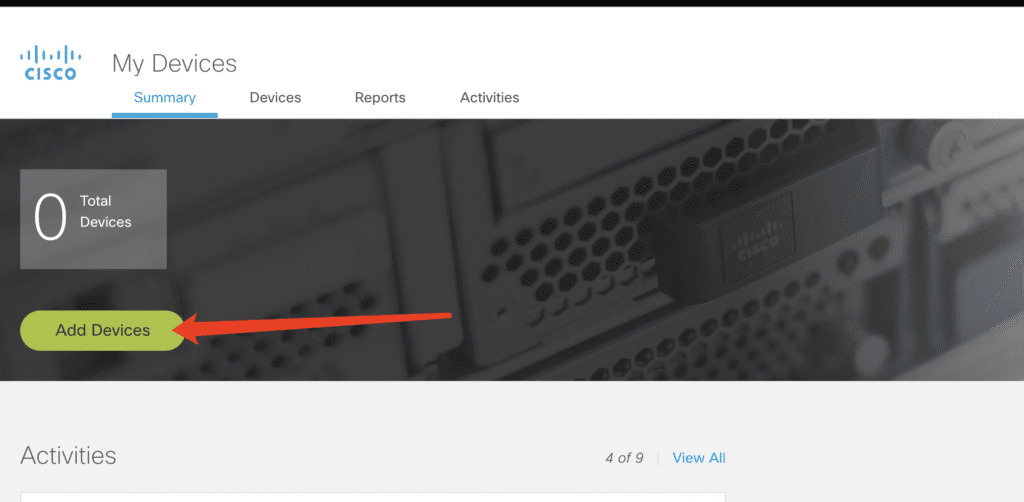
Imput cisco device serial number and deivce name
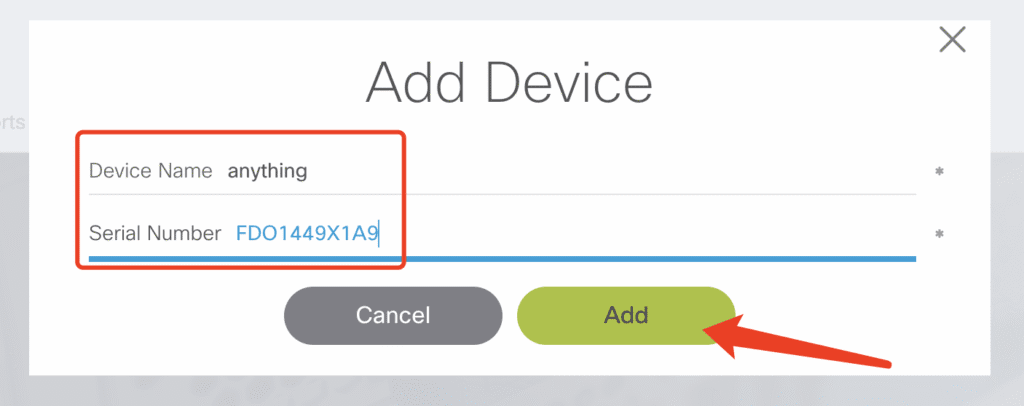
device info
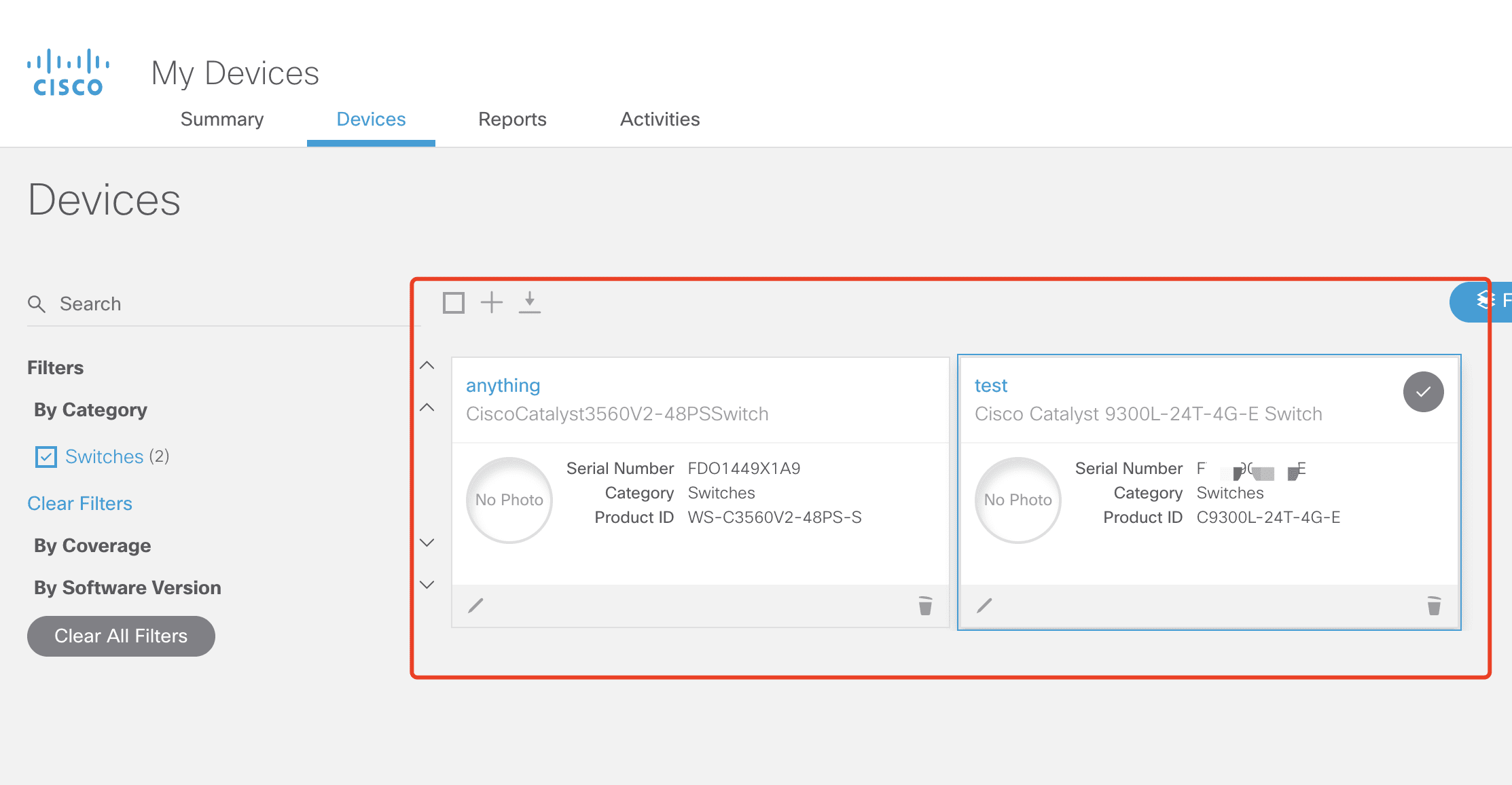
Get Cisco Device Type
Once you obtain the Product ID from the serial number, you can access detailed hardware information about your Cisco device.
Simply search for the Product ID on www.layer23-switch.com, navigate to the corresponding product page, and you’ll find the device specifications and downloadable datasheet.
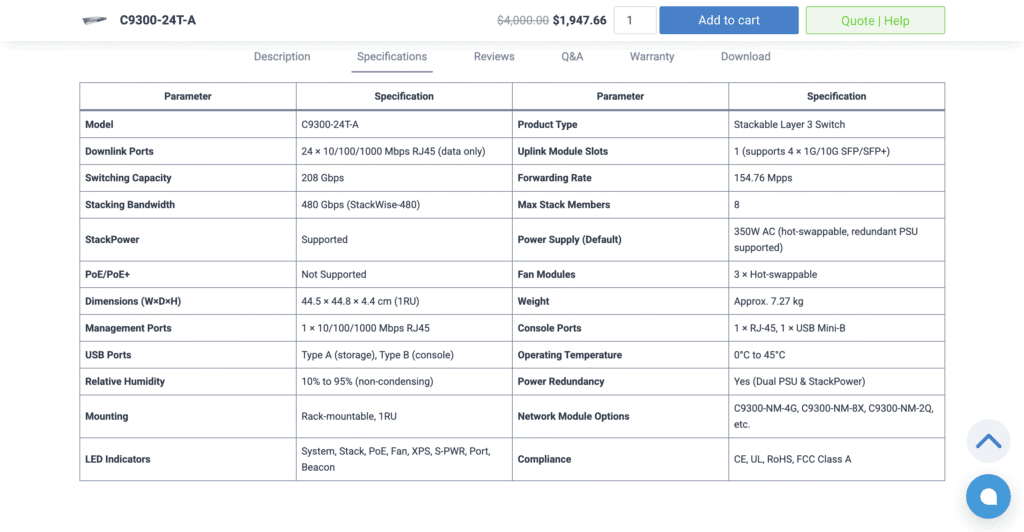
Or Read This Post Decode Cisco SKU/Product ID
Check Cisco Warranty & End-of-Life by Serial Number